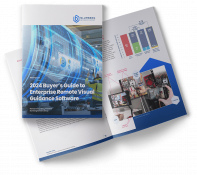Remote Assistance Customer Support
for REMOTE VISUAL GUIDANCE
Frequently Asked Questions
If you do not see your answer here, please use the support form below and send us your question. We will get back to you as soon as possible.

How do I set up a Help Lightning account?
If your company is a current customer of Help Lightning, see your administrator or you can contact our support team. You must get an invitation from an administrator to join your company’s site.
If you are new to Help Lightning, contact our sales team here.
How do I reset my password?
Access the Help Lightning app on your mobile device or on your computer/Windows tablet at helplightning.net.
You will be presented with a sign in screen. Type in your login and hit Next, then tap “forgot password” and follow the prompts.
The link for my Help Lightning account invitation has expired. What do I do now?
Invitations do expire after 45 days.
I cannot log into my account, but I previously set one up.
How do I get the Help Lightning app?
On your mobile device, click on these links to download the app from the App Store (Apple) or Google Play store (Android).
Using your web browser, no installation is needed. Use Chrome, Firefox, Edge (Chromium), or Safari to access helplightning.net.
How do I know what version of the app I am on?
What devices can be used with Help Lightning?
Mobile Devices
Web Browser
On the web, go to helplightning.net. We support the following browsers: Safari, Firefox, Edge (Chromium), or Chrome.
Smart Glasses
When I log into Help Lightning, I do not see my other team members.
Is any additional equipment needed?
-
Tablet stand – if using a tablet to give help.
-
Earphones – if in a loud environment.
-
White mat – to place under your camera to give help.
What bandwidth is required?
-
For the best experience, a minimum of 1 Mbps upload and download is required for needed.
-
You can download a free speed test or you may use your Safari, Firefox, Edge (Chromium), or Chrome browser and check your connectivity with: precall.helplightning.net.
How much data does a Help Lightning call use?
Why did the receiver of my call not see my call come through?
Help Lightning
Application Support
Help Lightning
Account Access
will be able to send you.